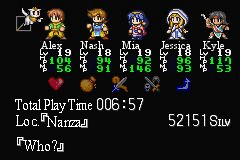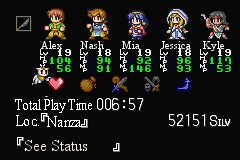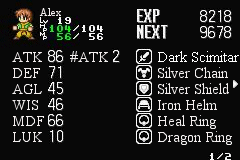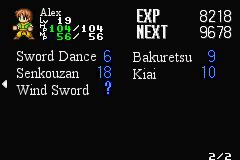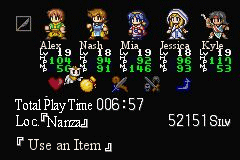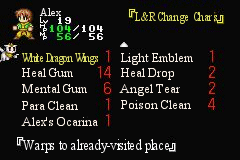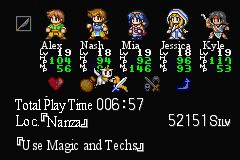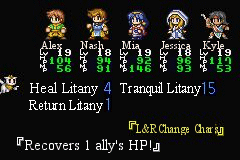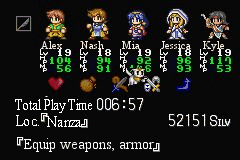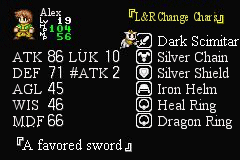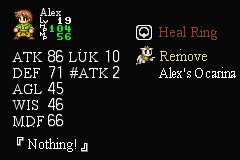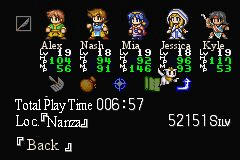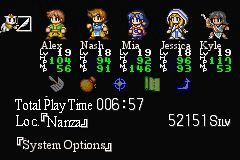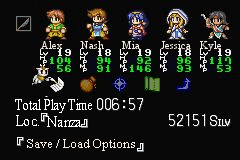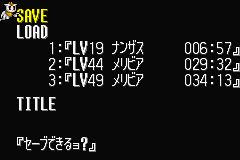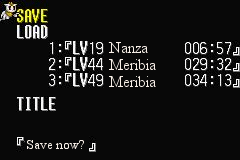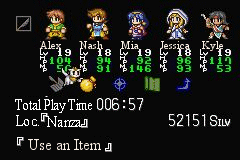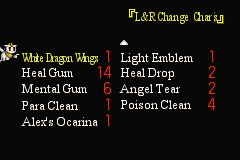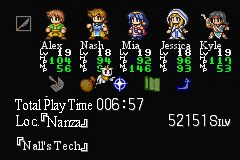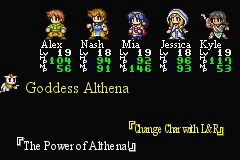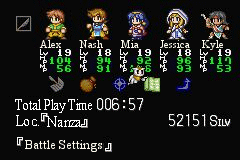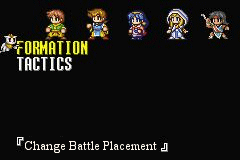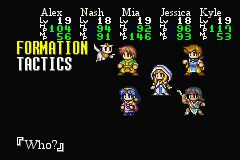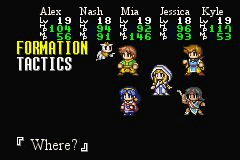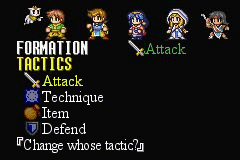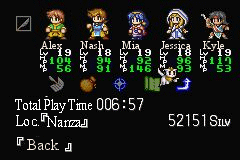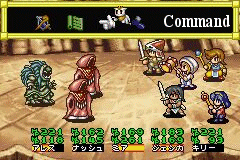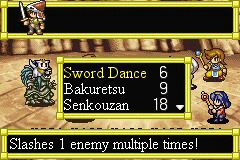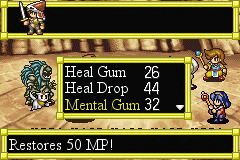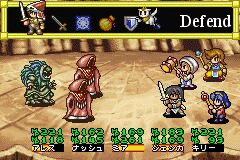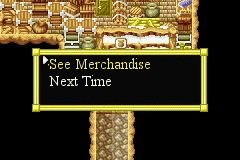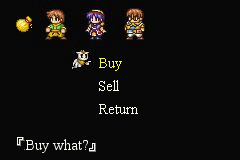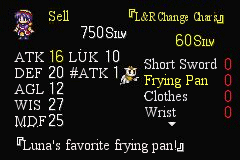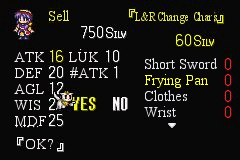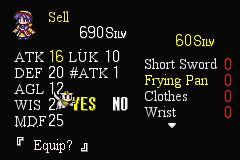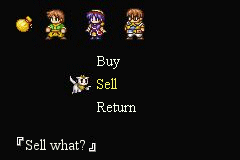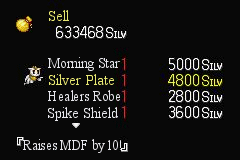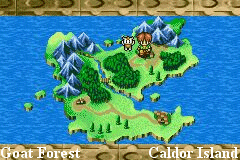| MAIN MENU - Characters |
 | 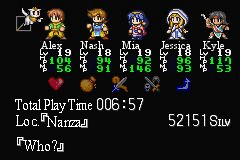 |
Hitting the B button when on the normal map brings up the main menu. You can scroll through any of the characters you have in your party with left and right, or system options on the left side (the pen). Select a character with the A button and you'll be able to choose from five options: status, items, magic, equip, and return. Hit B to exit the menu.
|
| Status |
 | 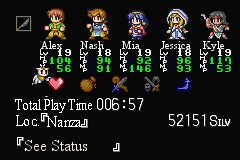 |
 | 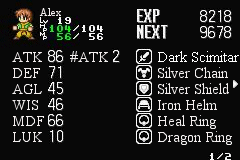 |
 | 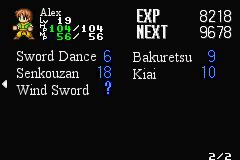 |
Status is the heart icon. Selecting it with the A button brings up that characters stats and what they have equipped. L and R switch between characters, and if you hit right you can view all that character's available spells or techniques. Hit B to exit the menu.
By the second screenshot you should be able to tell which stats are what. In order, they are: Attack (ATK), Defense (DEF), Agility (AGL), Wisdom or Magic Attack (WIS), Magic Defense (MDF), Luck (LUK), and Number of Attacks (#ATK).
Though they're somewhat self-explanatory, here's a breakdown:
ATK: attack strength and power of sword techniques
DEF: defense against physical attacks
AGL: determines who attacks earlier and encourages critical hits
WIS: determines strength of magic spells
MDF: defense against magical attacks
LUK: influences critical attacks
#ATK: determines number of phsyical attacks
|
| Items |
 | 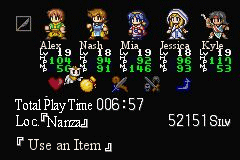 |
 | 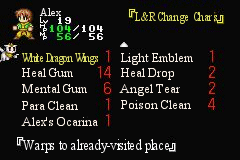 |
Items is the sack icon. Using it brings up the list of items in your inventory; if you have the White Dragon Wings that will be the first one highlighted. To use an item simply hit A. If it's a healing item you'll be asked who to use it on; choose which character with the L and R buttons and hit A again or B to cancel. Hit B to exit the menu. You can view a list of items in the game in the Items section.
|
| Techniques & Magic |
 | 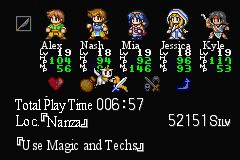 |
 | 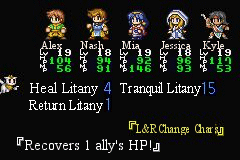 |
The sword-and-cane icon is the Magic and Technique option. Only a few spells can actually be used between battles. To switch between characters you can always use L and R, and to select a spell to use hit A. If it's a heal spell, choose on whom to cast it with A again. Cancel anytime with B and hit B to exit the menu.
|
| Equip |
 | 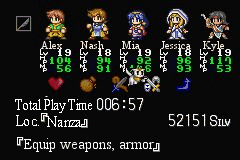 |
 | 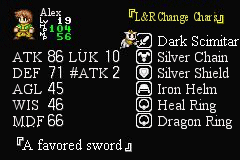 |
 | 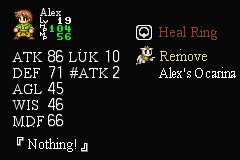 |
The sword icon is the equip menu. Select this and you'll be able to equip and de-equip your characters with weapons, armor, and items. Each person can carry one weapon, three different pieces of armor, and two special items. Pick any of these with A and you can choose whether to de-equip (first option), or if you have something else that character can equip in that slot, you can select that instead with A. Hit B to cancel and the usual L and R to switch between characters. Hitting B again exits this menu.
|
| Return |
 | 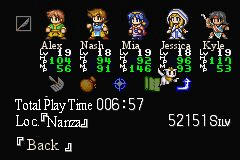 |
The last icon is the return one. You can either hit B to return to selection of characters or choose the last icon to do the same. Hitting B again exits the Main Menu entirely.
|
| MAIN MENU - System (Nall) |
 | 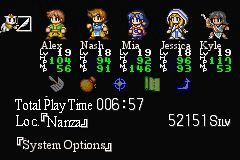 |
Selecting the Main Menu by hitting B while on the main screen also lets you access the system menu. Go to the pen icon on the far left beside the characters and select that with A. That brings up another list of options: Save/Load, Items, Nall's Technique, Battle Set, and Return. You can always hit B to exit.
|
| Save & Load |
 | 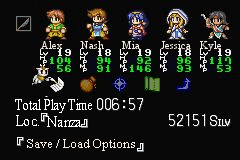 |
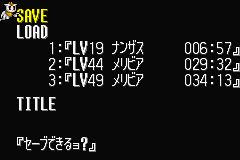 | 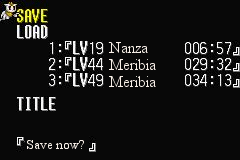 |
The first icon of a pen and paper is the Save & Load option. Pick this with the A button and you can choose whether to Save to one of three slots, or Load from one of three slots. The save file will display Alex's level, location, and total playing time at the time of the save. To Save, simply pick the save option and slot to which to save. To Load, simply pick the load option and slot from which to load. Exit anytime with the B button.
|
| Items |
 | 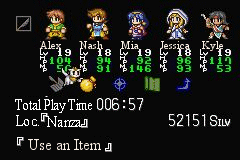 |
 | 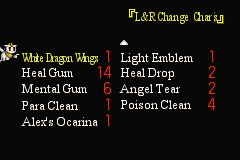 |
The second sack icon is for Items. This is the same as in the character menu: choose an item from the inventory with A, and scroll through characters with L and R. Exit with B.
|
| Nall's Technique |
 | 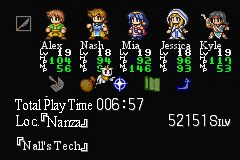 |
 | 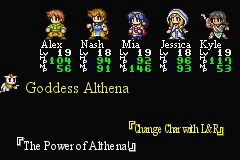 |
The third icon of a star is Nall's Technique. Nall has one and only one technique he can use (explained in the Spells menu) during the game called Goddess Althena. He can use this to heal all characters' HP, but it can only be used once until you rest up again at an Althena's Statue. Simply select the spell with A. Exit the menu entirely with B.
|
| Battle Set |
 | 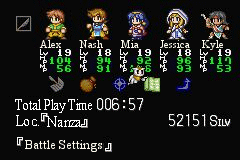 |
 | 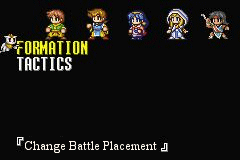 |
The fourth green paper icon is Battle Settings. Under this you can set either battle formation or a pre-programmed tactic to use.
|
 | 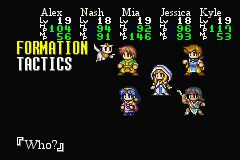 |
 | 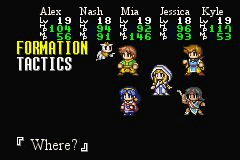 |
Pick FORMATION with A and you can choose how to order your characters during battle. Move Nall around and select a character with A, then move and select where you'd like that character to go with A again. Cancel at any time with B or hit B again to exit the menu. Formation normally tells who will take the most hits in battle.
|
 | 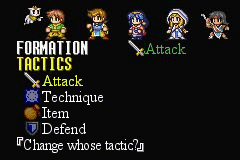 |
Pick TACTICs with A and you can program a preset tactic to use during battle. Choose a character to give a setting to, and pick what you'd like that character to do. During battle, if you select the tactics icon (explained below in the battle section), then your characters will execute the preset tactic. I recommend keeping it on all attacks, though, as it's already set just to not have to worry about easy dungeon monsters. Exit anytime with the B button.
|
| Return |
 | 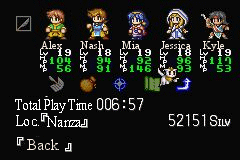 |
The last icon is the return one. You can either hit B to return to selection of characters or choose the last icon to do the same. Hitting B again exits the Main Menu entirely.
|
| BATTLE MENU |
 | 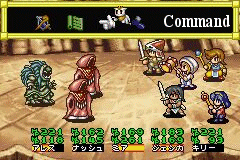 |
When you encounter an enemy you are brought to the battle menu first. You can pick from one of four options with the A button: Auto (sword and shield icon), Tactic (green paper icon), Command (hand icon), and Run (foot icon). Picking Auto will put your characters on AI until you hit B to cancel (not suggested). Selecting tactics will execute your preplanned tactic as explained above, the default being everyone just attacking. Picking the fourth option, Run, will have all your characters frantically try to run away. Under command, though, you have five more options explained below.
|
| Command Menu |
 |  |
 |  |
First is the sword icon to attack. Merely pick this option with A, select a target enemy, and hit A again to move on to the next characters' command. At any time you can also hit B to back up to the previous character. Attacking is also the only way to fill up the charge gauges at the bottom.
|
 |  |
 | 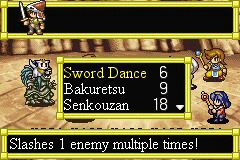 |
Second is the star icon to unleash some magic. After selecting it you can scroll through a list of spells for that character. Picking an attack spell will normally highlight one or multiple enemies, or one or multiple allies (depending on the spell's radius and who it's supposed to affect, unless it's an automatic spell). Move around with left and right and select on whom to cast the spell with another A. Cancel with B.
|
 |  |
 | 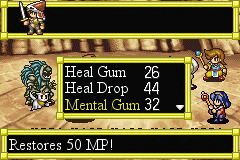 |
Third is the sack icon to use items in battle. After selecting it you can scroll through your inventory and pick an item to use. After picking it, you can choose on whom to use it. Some staffs can also be used as weapons in this way if they're de-equipped and in your regular inventory. Cancel as usual with B.
|
 | 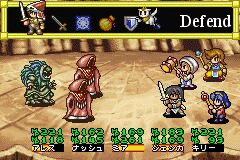 |
Fourth is the shield icon for defense. Picking this will put your character into a crouch and defense position. He or she won't attack, but their defense will be much higher if you're expecting one. Cancel with B.
|
 |  |
Last is the foot icon for running. Select this and after you've chosen actionsn for all characters, that one will try to run away during battle (not recommended for just one or two people to run away).
|
| SHOP MENU |
 | 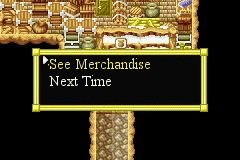 |
When you first talk to a merchant anywhere you'll see something like the above choice. Either pick the first option to go down to the next buy/sell menu, or the second option to leave the store.
|
 | 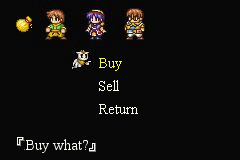 |
Once you've spoken and chosen to see the merchandise, you'll be taken to the menu where you can buy, sell, or leave the store. Pick the first choice to buy, second to sell, and third to quit talking to the merchant. Buying and selling goods are explained below.
|
| Buying |
 | 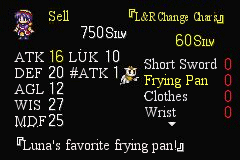 |
 | 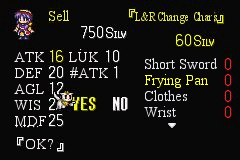 |
 | 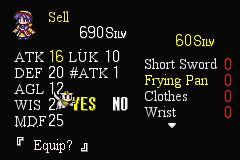 |
When you choose to buy you'll be taken to the above menus where you can scroll through the different merchandise available. The price is listed in yellow above the list, and the quantity you already have of each item is in red on the right. You can switch between different characters with the L and R buttons. Purchase an item with the A button.
When purchasing regular healing items, you'll be asked if it's ok to buy--yes or no. If you happen to be buying weapons or armor, you'll be asked first if it's ok to buy, then second if it's ok to equip the character you have selected (with the L and R buttons) with said weapon or armor.
Also, more importantly, when buying weapons and armor, you can switch between characters to see what effect the item has on their stats. For a further explanation of stats, see the Characters menu. For a listing of what's in the various shops, go to the Atlas section. For a listing of the items, go to the Items section.
|
| Selling |
 | 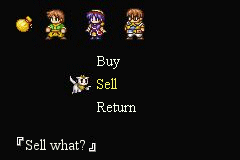 |
 | 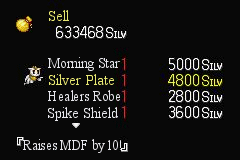 |
If you pick the second option to sell your items, you'll be brought to the above menu where you can scroll up and down through your inventory. The price for each item is to the right, and the quantity beside the item in red. Anything highlighted completely in red is a plot-related item that you can't sell.
|